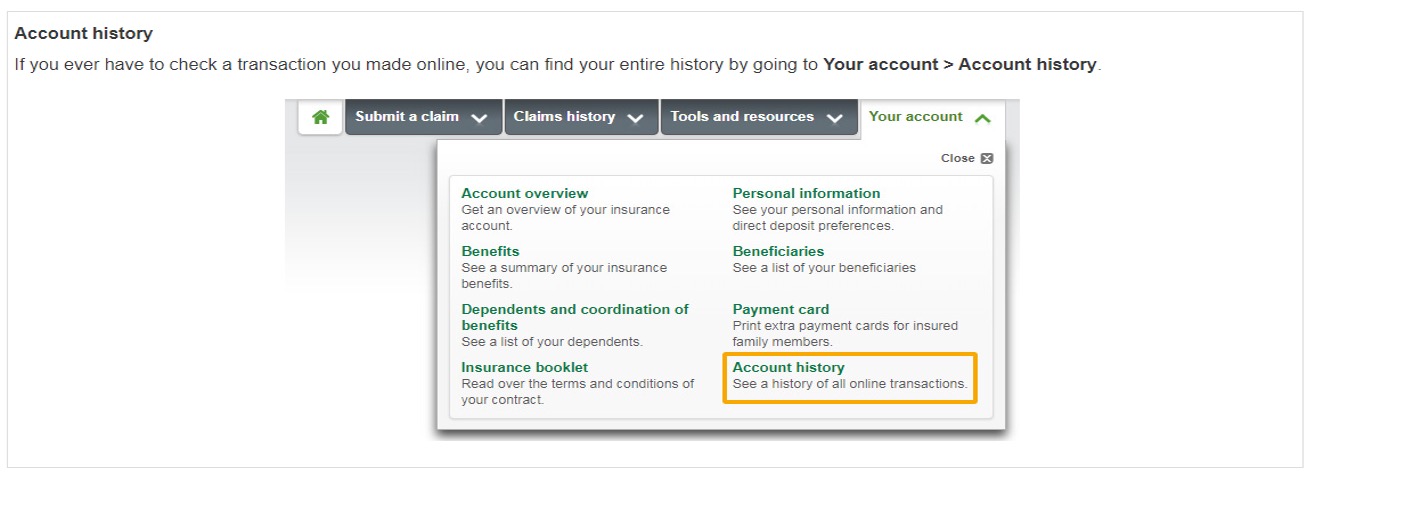Last updated: January 21, 2025
If you didn’t use your payment card allowing you to be reimbursed instantly for covered services at the point of service, you can submit your claims for all eligible healthcare and products online on our secure site, including claims for health professionals, vision care, drug expenses and dental care.
You can also easily submit claims online for expenses covered by health and wellness accounts.
Before you begin
-
Sign up for direct deposit. You must complete this step to be able to submit claims online.
- If you want to submit claims on behalf of a family member, be sure to
add them to your dependent list.
- If you’re submitting a claim for a healthcare professional’s services, make sure they’re on your provider list. If not, it’s easy to
add a provider.
- What you see in your account might differ from the screens shown here, depending on your plan and the province you live in.
Log on to the plan member site.
Need help logging on?
From the home page, select
Submit a claim > Online claim.

Don’t see this option?
That means online claims aren’t available for your plan. Select
Submit a claim > Claim forms instead to find forms pre-filled with your plan information.
Read the What to know before you start section and click Start.
If you haven’t signed up for direct deposit, you’ll get a warning message at this stage. You’ll have to
sign up for direct deposit to continue.
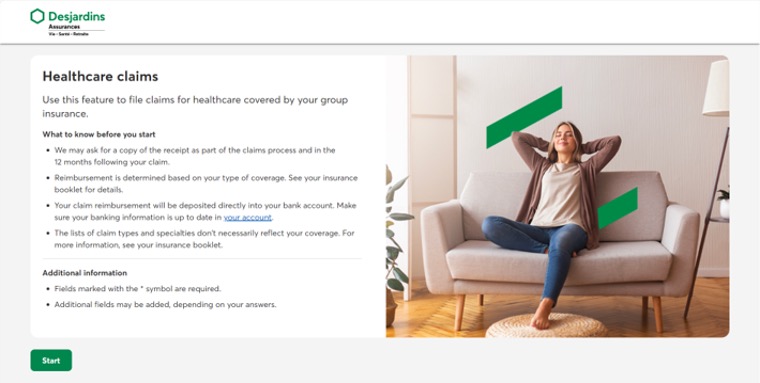
Select the type of claim you’d like to submit and click Continue.
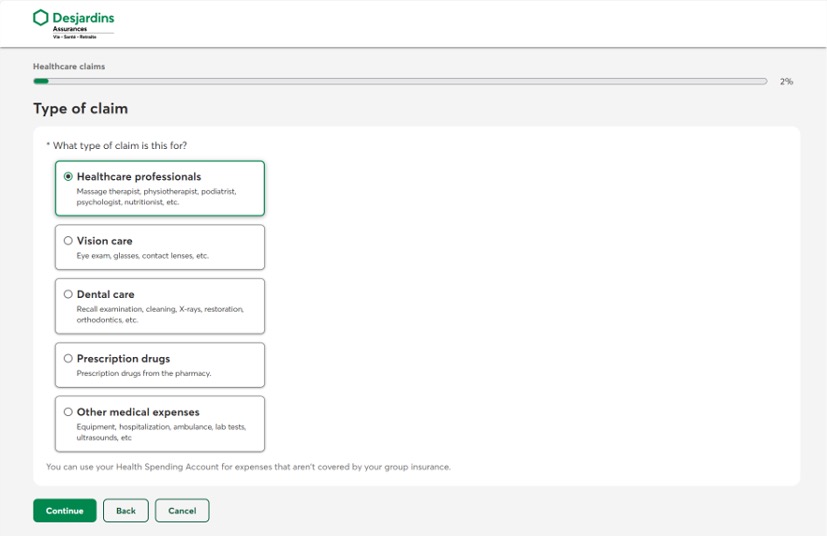
Select the insured person and click Continue.

Select or add a provider and click Continue. You can also modify or delete your providers by clicking Make a change to your list of existing providers.
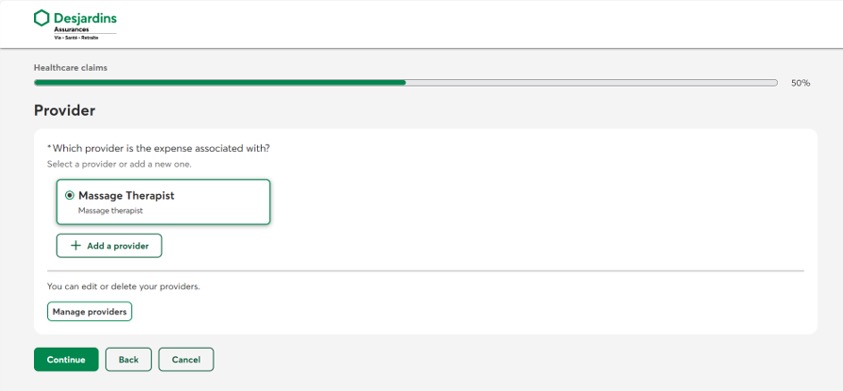
Enter the expense details, amount claimed and health spending account information (if applicable), then click Continue.
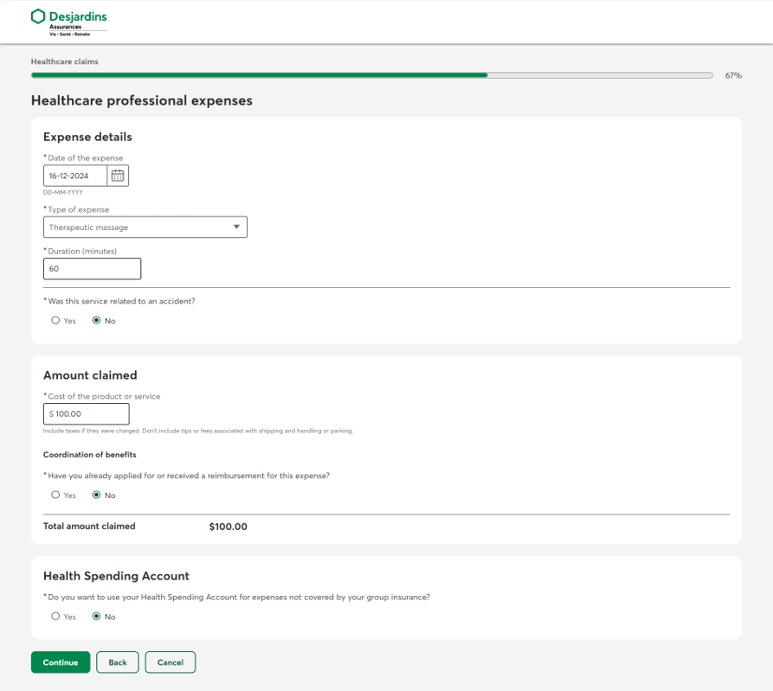
Review the expense summary. You can edit the expense details or add another expense to your claim, then click Continue.
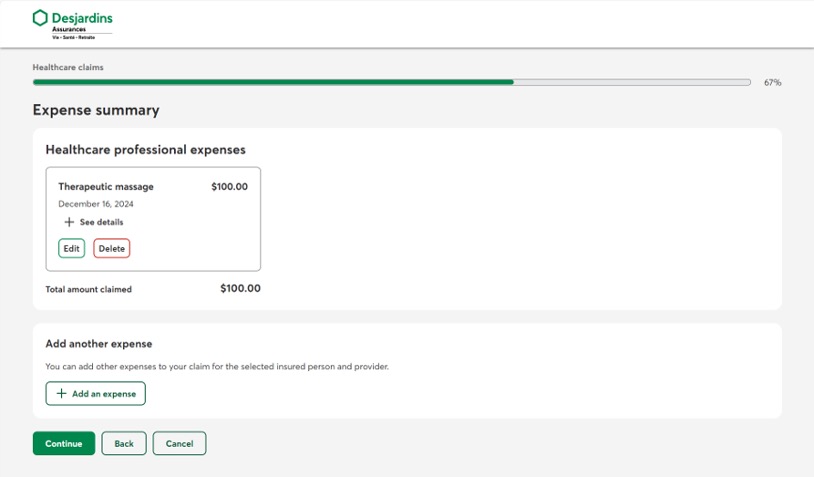
Review your claim and read the terms and conditions, then click Confirm.

A confirmation page appears. Write down your confirmation number. You can file another claim or return to the home page.
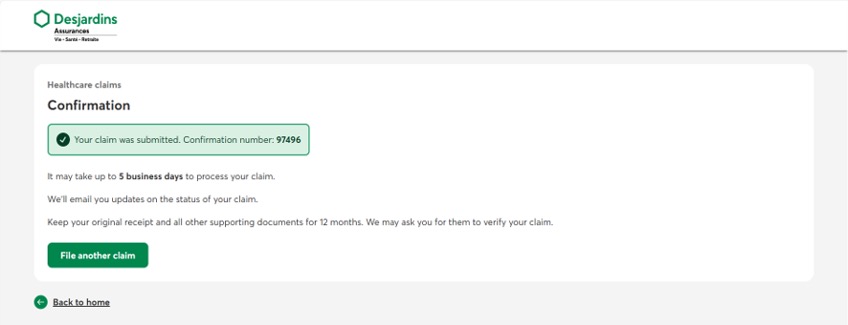
Account history
If you ever have to check a transaction you made online, you can find your entire history by going to Your account > Account history.